SaaS and Enterprise License Trial Activation
Practicus AI App is forever free without any limitations. For advanced features such as AutoML, you can use Cloud Workers.
Cloud Workers also offer a free tier, but with some limitations. Both your SaaS account and the enterprise license will unlock all advanced features.
Logging in to your SaaS account
1) Install the Practicus AI App
2) Open App settings
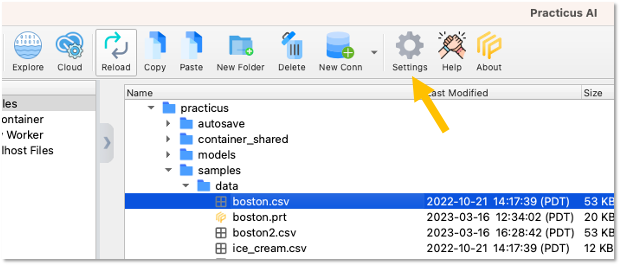
3) Login to service
- Click Login button
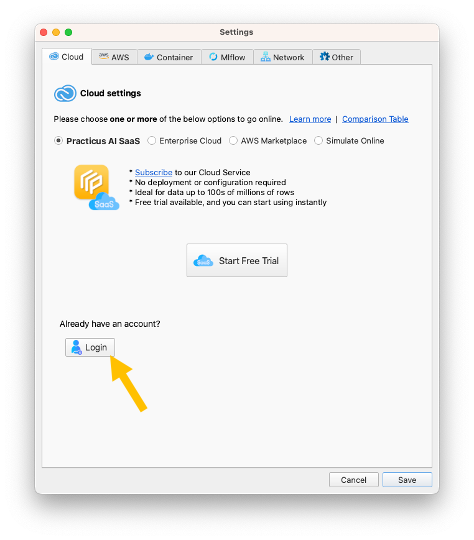
- Enter your email and password and click OK
- You should have received your password in email, please check your spam folder if you haven't
- To reset your password, click Forgot Password

Optional - Activating your Enterprise License
If you prefer to use local containers on your laptop offline, or your personal AWS account (GPUs available) instead of Practicus AI SaaS, please activate your enterprise license.
1) Install the Practicus AI App
2) Open App settings
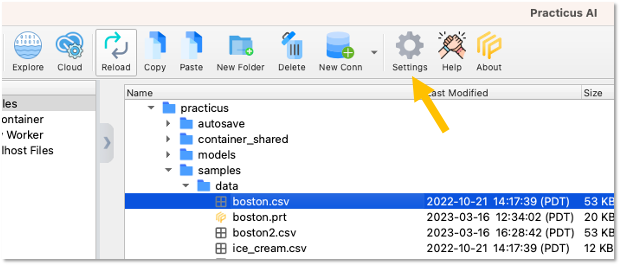
3) Pick one or more Cloud Worker (backend system) options.
Container Quick Overview
- Runs on your laptop
- Pros: Free
- Cons: You need to download Docker Desktop (free)
AWS Marketplace Quick Overview
- Runs on your AWS account
- Pros: No need to download extra software
- Cons: You pay for AWS cloud usage
Software as a Service
- This option is included in your trial.
Enterprise Cloud
- This option is not included in your trial.
- Please contact us get Enterprise Cloud
4.a) Container Option:
- Open Container tab in settings
- Enter your email and click Activate
- You will receive your license code as email. Please check your spam folder if you did not receive
- Click Enable Container Support and follow the steps to pull (download) Practicus AI container on your laptop
View local container setup guide
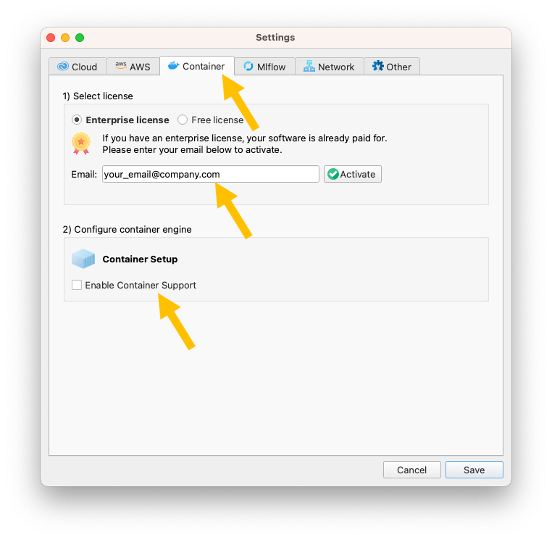
4.b) AWS Marketplace Option:
- Open AWS tab in settings
- Enter your email and click Activate. You can skip this step if you already activated for containers. Simply close and re-open App settings.
- You will receive your license code as email. Please check your spam folder if you did not receive
- Click Activate your AWS user button and follow the steps
View AWS cloud marketplace setup guide
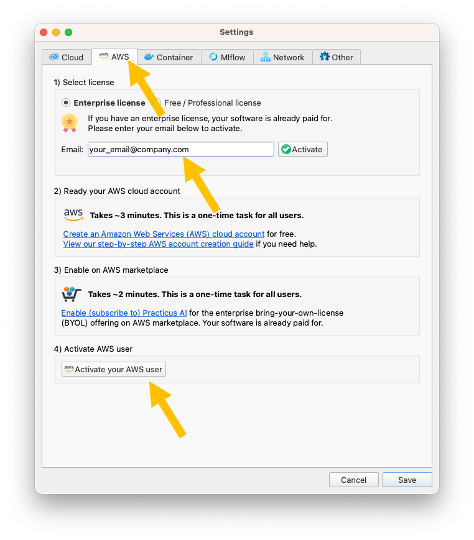
If you need any, help please view the detailed setup guide or contact support.
Thank you!